Step-by-Step Guide
Follow these 6 steps to successfully swap faces between images using AI.
1
Prepare Your Images
Before starting, you'll need two images:
1. Source Face Image:
The image containing the face you want to use
2. Target Image:
The image where you want to place that face
Tips for Best Results:
- -Use high-quality images with clear, front-facing faces
- -Ensure good lighting in both images
- -Similar angles work best (both front-facing or both side-facing)
- -Higher resolution images produce better results
2
Navigate to Face Swap
- 1.Click on Image in the top navigation menu
- 2.Select Faceswap from the dropdown menu
- 3.You'll see the Face Swap interface
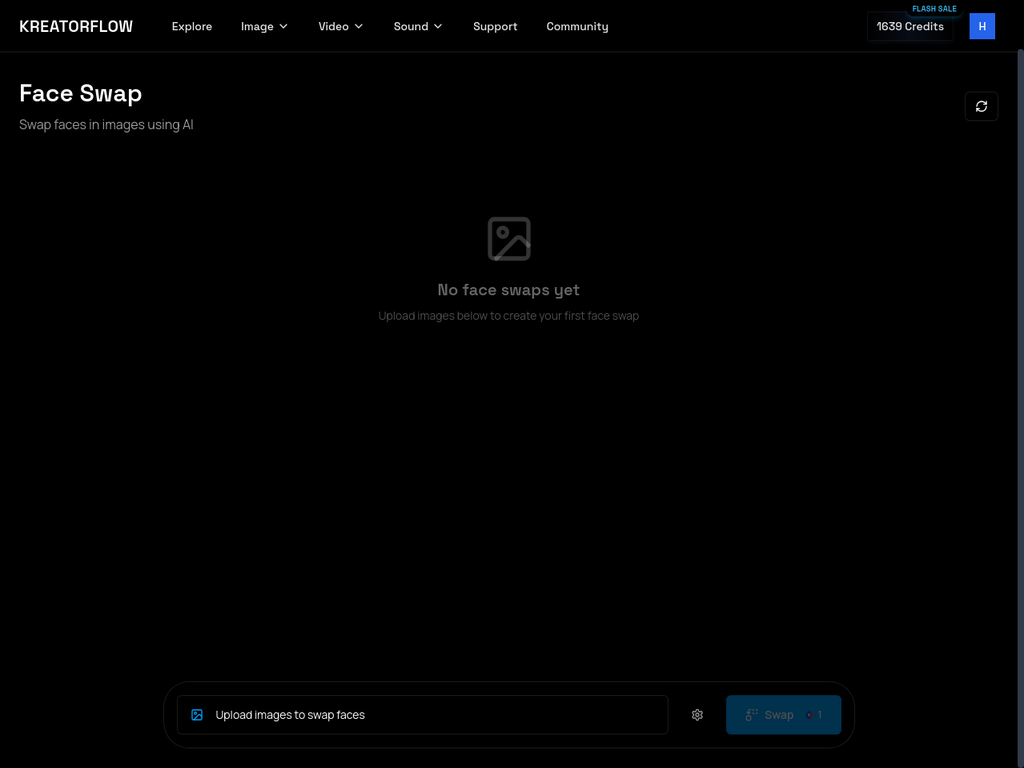
3
Upload Your Images
Click on "Upload images to swap faces" button to open the setup panel.
You'll see two upload areas:
Left Side - Source Face:
- -This is the face you want to use
- -Upload or paste URL of the image with the desired face
Right Side - Target Image:
- -This is where the face will be placed
- -Upload or paste URL of the body/scene image
Upload Methods:
1. Drag & Drop:
Drag image files directly into the upload areas
2. Click to Upload:
Click the upload area to browse your files
3. Paste URL:
Paste a direct image URL in the text field below each upload area
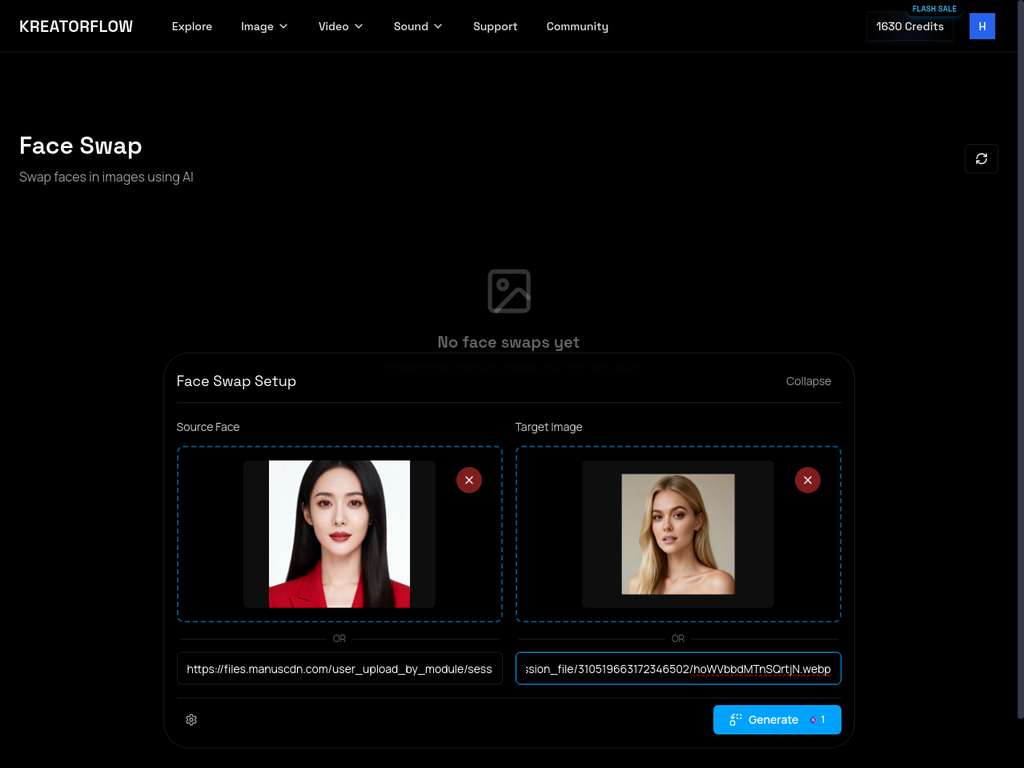
4
Review Your Selection
Once both images are uploaded, you'll see:
- -Source face image displayed on the left
- -Target image displayed on the right
- -Both images clearly labeled
Double-check:
- Source face is clear and well-lit
- Target image has the desired body/background
- Both images are properly oriented
5
Generate the Face Swap
- 1.Click the "Generate" button (costs 1 credit)
- 2.Wait for processing (usually 10-30 seconds)
- 3.You'll see a "Face swap started" notification
- 4.The button will show "Swapping..." during processing
6
View Your Result
Once complete, the face-swapped image will appear in your image gallery.
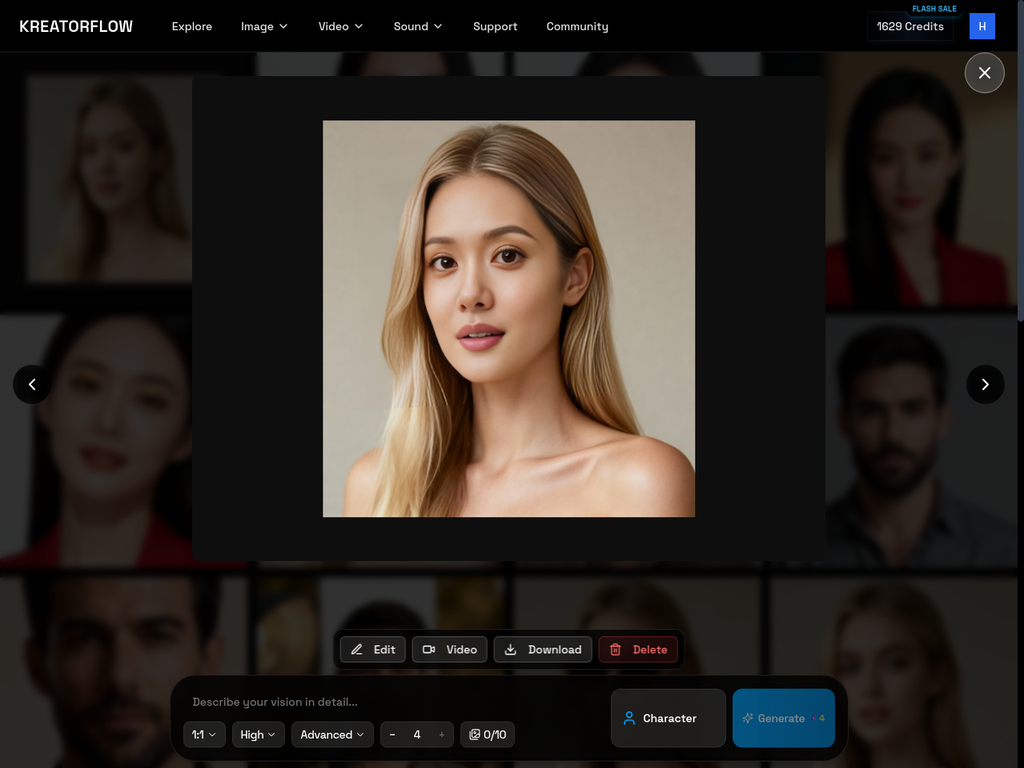
The AI seamlessly blends:
- -Facial features from the source image
- -Skin tone matching
- -Lighting adjustments
- -Natural shadows and highlights
- -Proper face positioning
Learn More
Explore practical use cases, tips for best results, and advanced techniques.